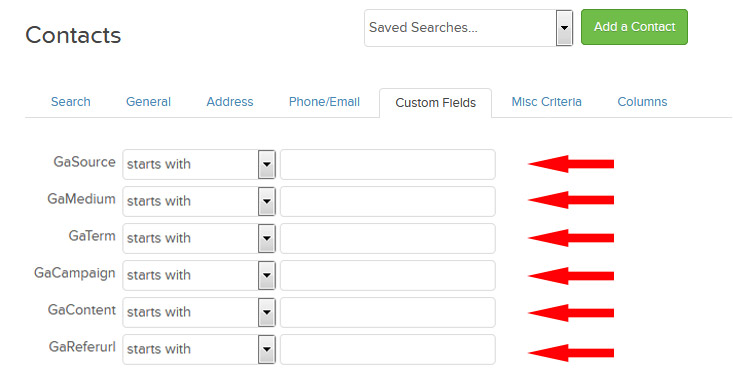Setup Simple Quick Infusionsoft+Google-Friendly Tracking
Fields To Add
- GaSource
- GaMedium
- GaTerm
- GaCampaign
- GaContent
- GaReferurl
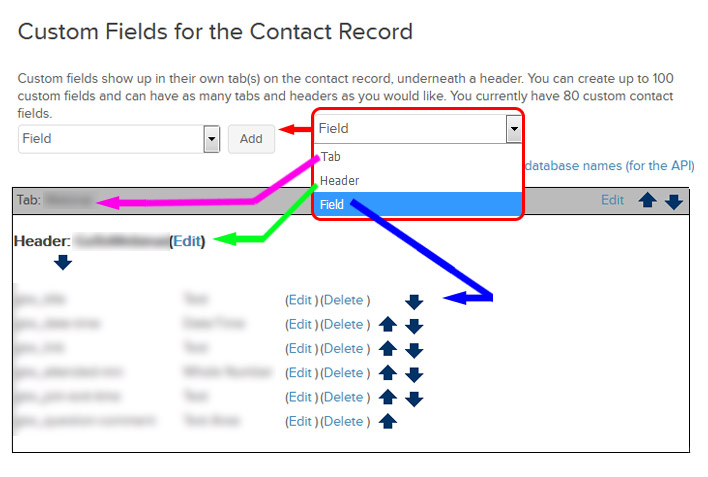
#2 Then you will need to create a webform to use.
Note: Campaign forms do not receive any field unless it is added to the form in the builder.
#3 Next you will need to add your ‘hidden’ tracking fields to your webform.
Note: Stacking the fields to the top of your form makes them easier to find when verifying your code.
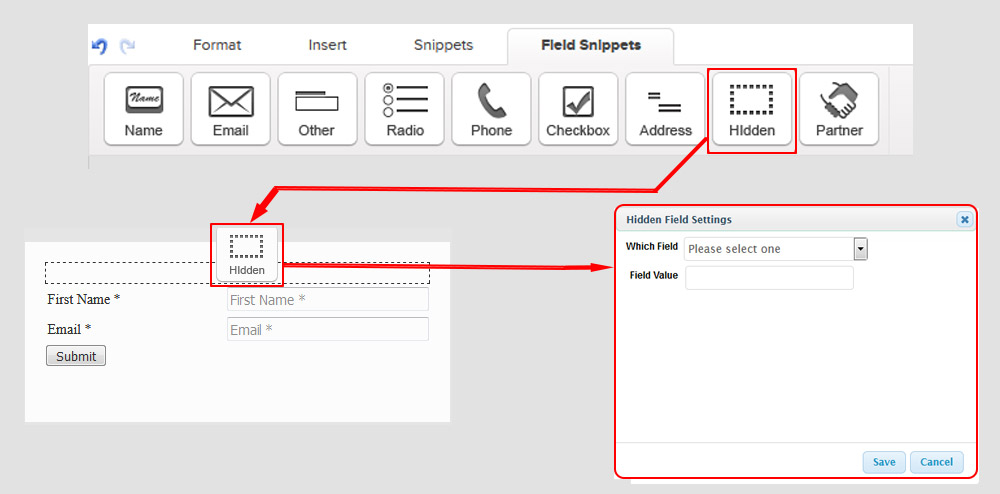
#4 After that you will grab the code for your form.
Note: You should use the ‘Unstyled’ code as seen below, it will be faster to customize.
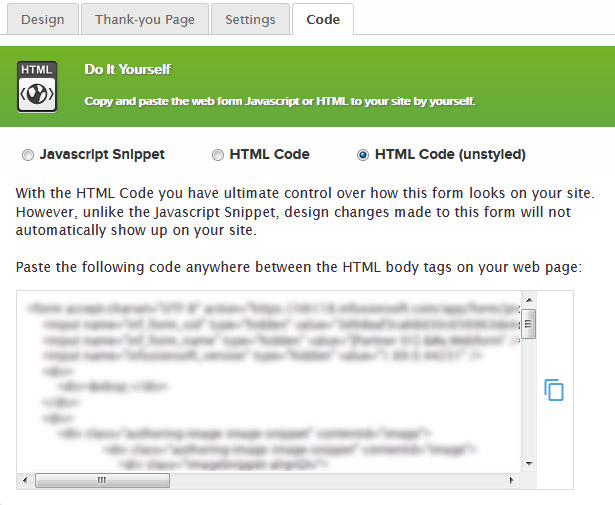
#5 Then you will need to add the PHP coded fields to replace the null value fields in the code.
Here is a completed code set of the hidden fields and PHP call codes to pull in the tracking fields.
Remember that you will either need to build the pages in php or add a php plugin to your WP site in order to allow the functions to work properly. Also the ‘LeadSourceName’ field currently only will feed through ‘LEGACY’ webforms.
[cc]
‘/>
‘/>
‘/>
‘/>
‘/>
‘/>
‘/>
[/cc]
#6 Next you will style your form as needed and then add it to your page.
Below is an example of the form code with the above PHP coded fields added in.
[cc]
[/cc]
#7 Then you will use the Google URL Builder tool to create your link, you can manually type it too.
It will look something like this:
[cc]
https://www.thelink.com/?utm_source=LeadSource&utm_medium=Medium
&utm_term=Term&utm_campaign=Campaign&utm_content=Content&utm_referurl=Referurl
[/cc]
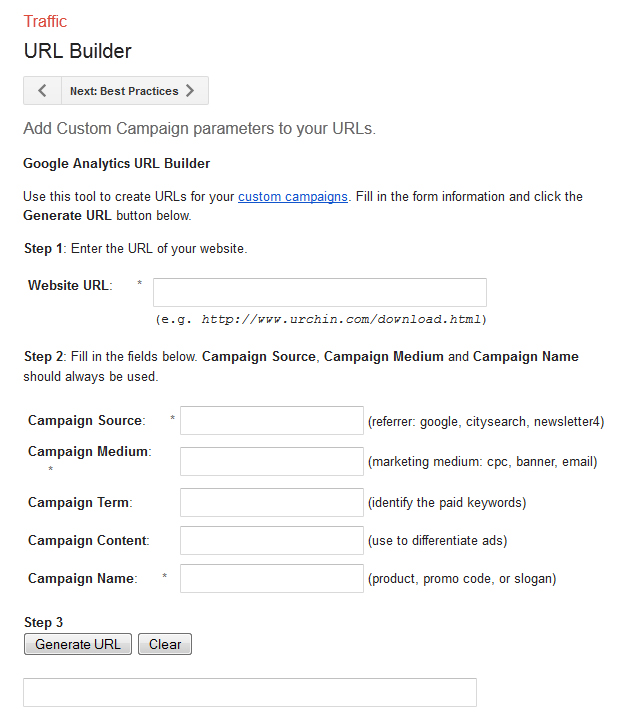
#8 Once your link is created it can be used anywhere to feed the new fields into your hidden form fields, EVEN tab apps for Facebook!
Note: Some tracking tools that pull the data ‘organically’ may conflict with this method.
#9 Now you can actually just do a standard ‘Search’ and choose the ‘Custom Fields’ criteria to find records based on these input fields.