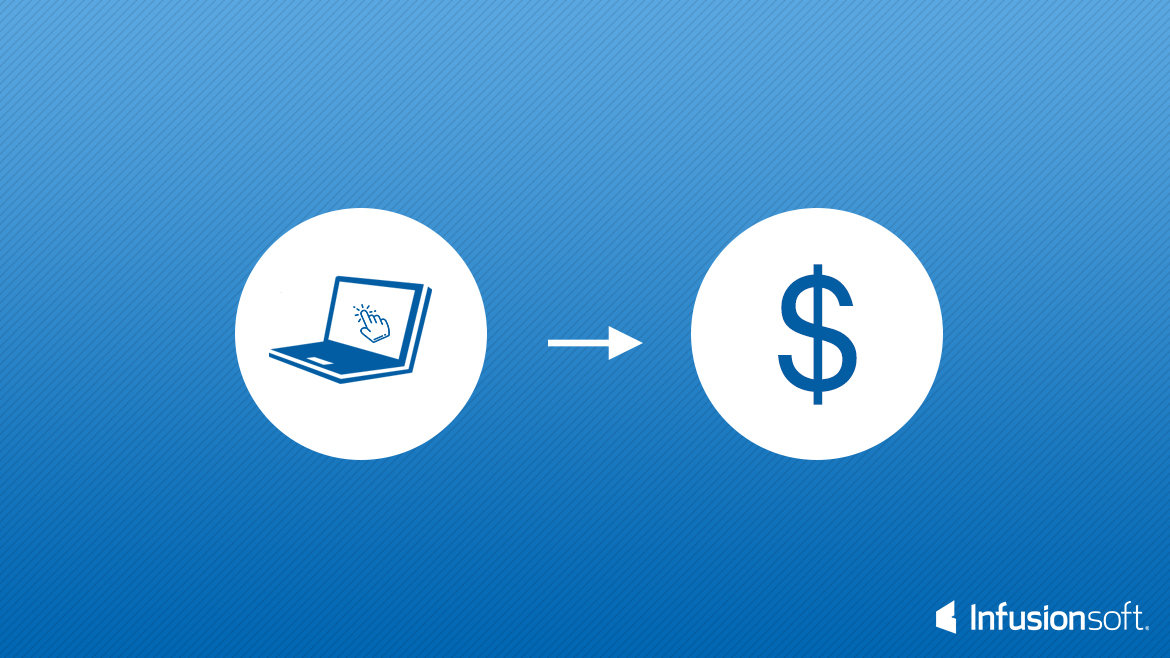
Create a 1-Click Upsell Webform
#1 First you will need to create a Campaign or open the Campaign to add your 1-Click Upsell webform to.

#2 Next you will need to create the legacy ‘Action set’ to create the order, if you choose to use the legacy system. Make sure all settings, prices, discounts and other options are selected as needed.
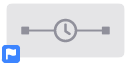
#3 Next you will setup the webform in the campaign. You will need to verify the needed fields for the form, like hidden tracking fields and such
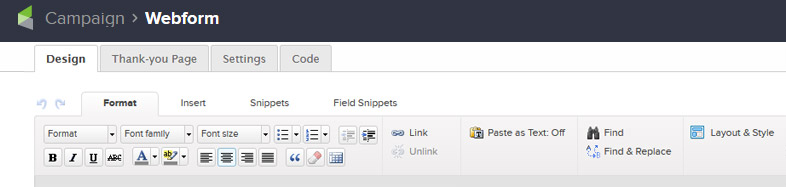
#4 Next you will add the sequence and connect it to the webform to initiate the sequence.
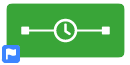
#5 Next you will add you tags and your created order ‘Action’ or ‘Action Set’, as well as any other emails and items required.

#6 Then you will need to verify all items are set to ready mode and ‘Publish’ your campaign updates.
#7 Once ‘Published’ you can open the webform and grab the form code for use.
#8 Last swap out the name and email fields for the examples below to allow the coded url to populate the form fields and submit to infusionsoft.
Here is a completed code set for use that uses the hidden fields and just requires proper PHP call codes to pull in the fields for a 1-click upsell.
Remember that you will either need to build the pages in php or add a php plugin to your WP site in order to allow the functions to work properly.
[cc]
[/cc]

