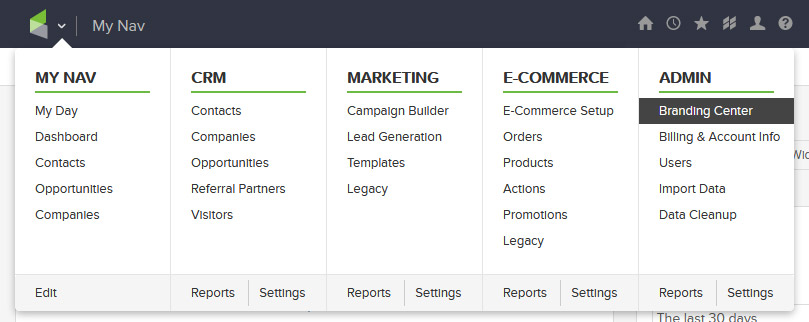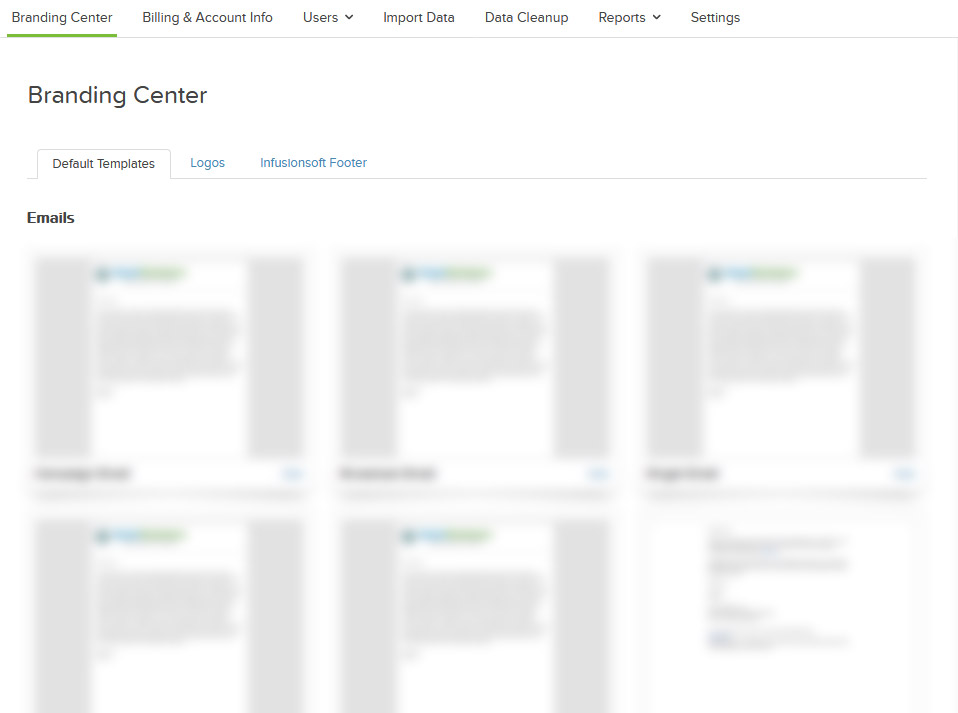Infusionsoft Tips To Add Ease To Your Builds
Avoid yelling “Why can’t I do this!?” at your application by reading these great tips to maximize your efficiency building in Infusionsoft.
#1 Get more space in the campaign builder
I have seen a lot of crowded campaigns over the years. Some are just cramped because the builder did not know this trick….
Just like magic your Goals & Sequences will move with ease. They will not ‘snap-to’ the grid, so make sure you line them up before releasing the mouse button.
I also recommend following a “Serpentine” method for arranging your Goals and Actions.
#2 The quicker way to update all the links in my emails at once Infusionsoft has a simple option for this, Campaign Links.This is found in the top “Actions” menu. These dynamic links added there will be available in all emails throughout the campaign.
Additionally you can add any merge fields for use to add contact-based dynamic content to your links, the default is the ‘contactkey’ only.
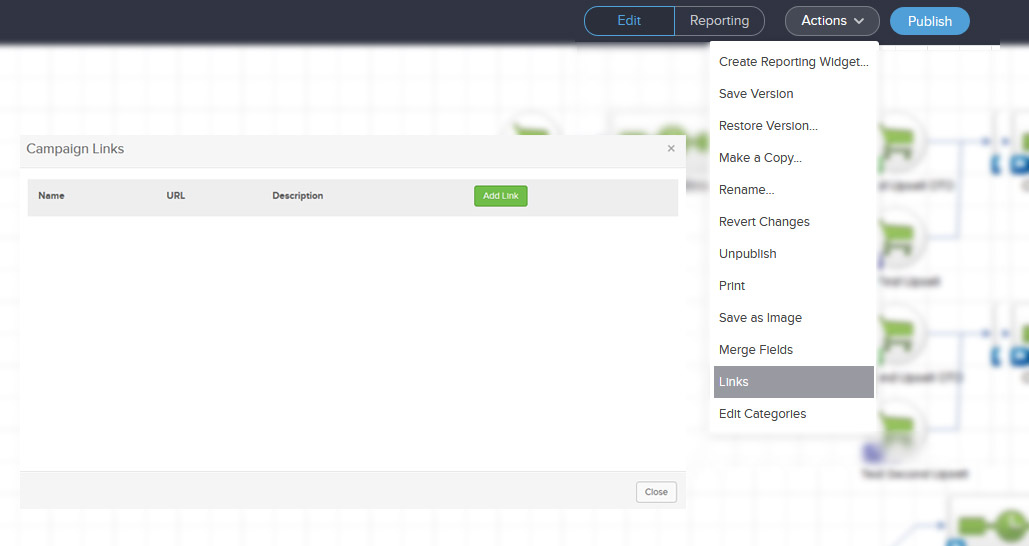
#3 Save custom fields but merge global Data Infusionsoft has a feature in the campaign builder for per-Campaign Merge Fields.These are great for Global data to be added to all your emails and changed in one place.
You find these in the top “Actions” menu titled Merge Fields. They get a name and the text to be merged in, just like standard Custom Fields. You also add them just like any other merge field, hitting Merge and scroll to Campaign Fields.
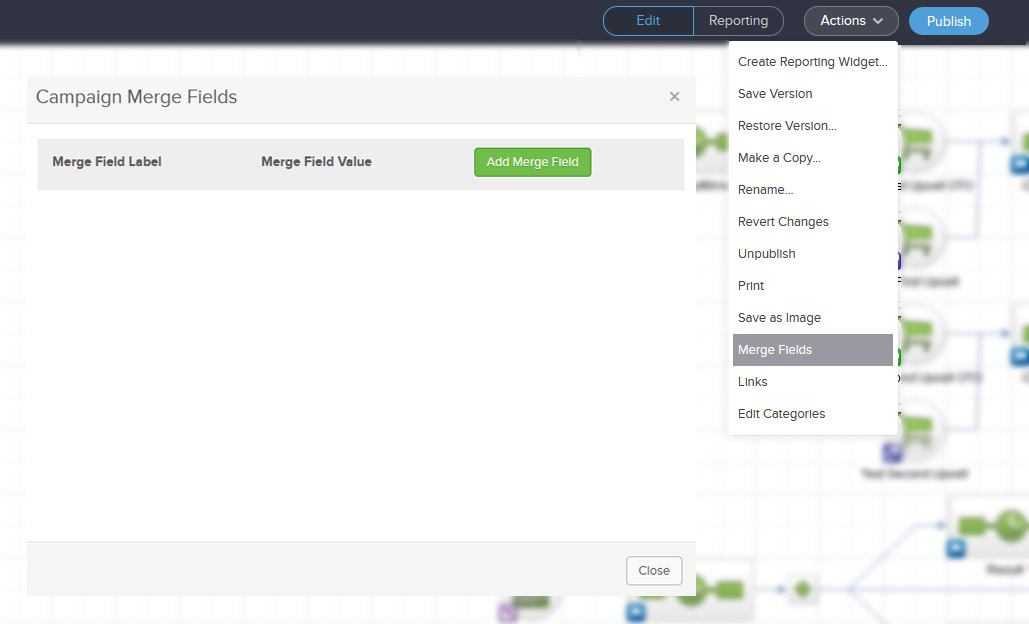
#4 Copy/paste individual or groups of campaign elements. You can select any single element or a group of elements to clone them:
BAM! You now have a perfect clone of the Goal/Sequence Setup you built.
Then you will need to activate and take each part out of draft mode for use, or modify as needed. I also want to note that decision diamonds do not copy unless all subsequent sequences are selected.
#5 Copy/paste entire sequences from a different campaign? Just setup a new sequence as needed, edit the sequence, go up to the top “Actions” menu and click ‘Copy from campaign…’. Next you select the Campaign and the Sequence you wish to copy. Once selected it will copy all elements into your blank sequence.
#6 Setup default styles for my webforms, emails & more. One of the great features in Infusionsoft is the ‘Branding Center’. This is where all of your default options are stored for emails, webforms, Thanks Pages, etc…To access this area go to ‘Admin -> Branding Center’. Then you will see all of your application’s defaults and can update them accordingly.
If you already have a great email style setup, you can edit the given email and Save it out as a Template. Then you can copy from that template into your Email items within the Branding Center.